Version 2.0 preview
2.Getting Started
Importing
Project Setup
Ensure you have the Splines package installed, version 2.8.1 or newer is required.
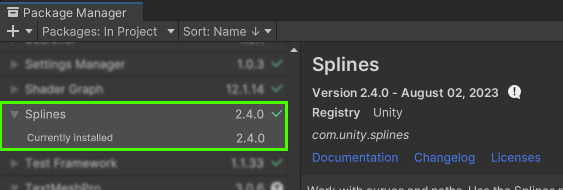
If the asset is imported without this package installed, demo scene content may have been broken. Reimport the demo scene from the asset store if this is the case (after installing the package).
You can, however, install it manually like so:
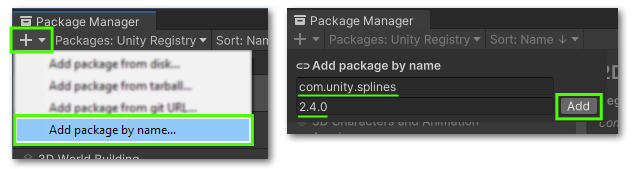
Using this asset with 2021 is not supported. It is not tested on nor subject to support, script compile errors may occur.
Scene Setup
Converting a Mesh to a Spline Mesh
On any Mesh Filter component, you can access a quick set up option under the context menu:

What it does:
- (Optional) Adds a new
Spline Container - Adds a
Spline Meshercomponent and assigns the spline and input mesh.
Spline Mesher component manually to any other object. You will have to assign a Mesh Filter and Spline Container reference for it to work with.Converting a Spline to a Spline Mesh
On a Spline Container component, you can access the “Add Spline Mesher” option.
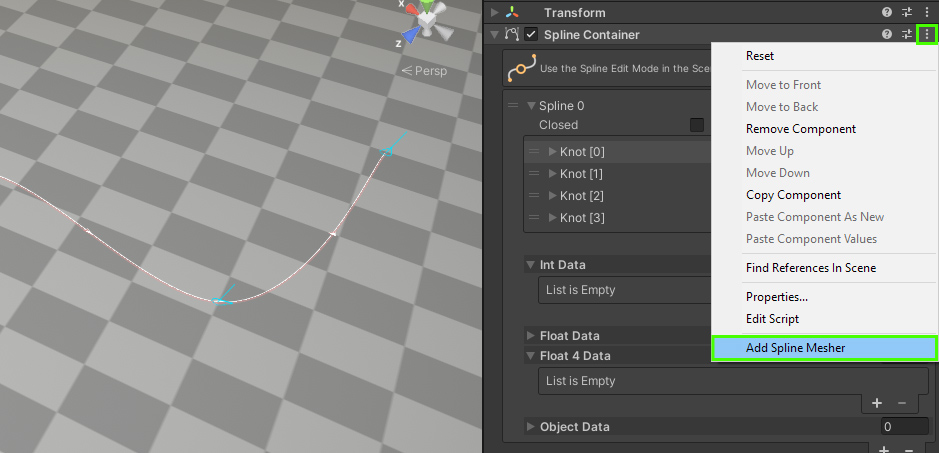
Mesh editing
With the new spline mesh created, you’ll already notice that the geometry reacts to the Spline’s shape as you adjust it. This is the crux of the workflow, but the Spline Mesher component holds various others settings outlined on the Spline Mesher Component page.
Notes:
- The
Spline MesherandSpline Containercomponents do not necessarily need to be on the same object. Neither does the Output Object! - Scaling (uniformly!) the
Spline Containerobject is supported, but this only yields correct results if the Target Object is entirely separate
Next steps
Further subjects:
