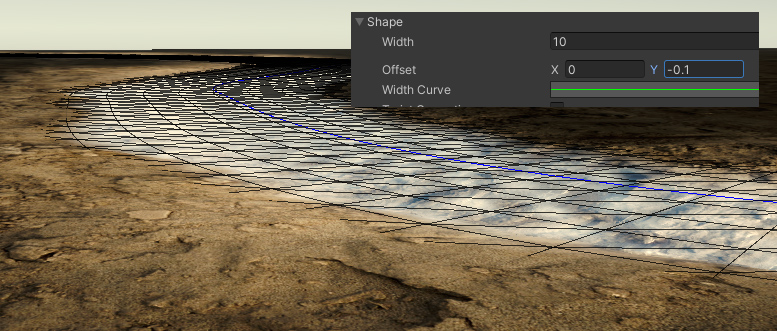River Modeler
4.3.MicroVerse
When MicroVerse and its Splines module are in installed the following functionality/logic is added to the River component.
Workflow
Consider your spline the mediator between the River (this asset) and Spline Path (MicroVerse) components. Both do their work based on its curve data.
It’s important that both the River and the Spline Path component (that represents the river) have the same spline assigned.
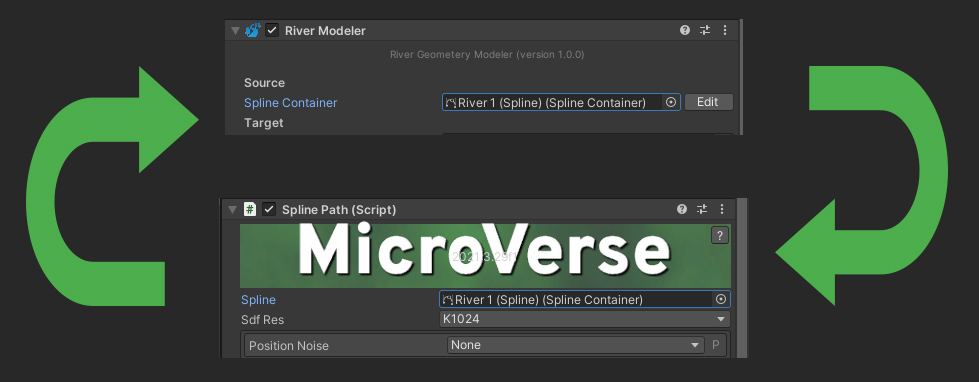
- Be parented under the MicroVerse object.
- Be added to the same object as the Spline Path component(s) is
That said, MicroVerse and the River component both react to spline changes. Moving a knot both regenerates the river geometry, and modifies the terrain.
It’s important to understand that the River component controls width, and will therefor also control the width of the Spline Path.
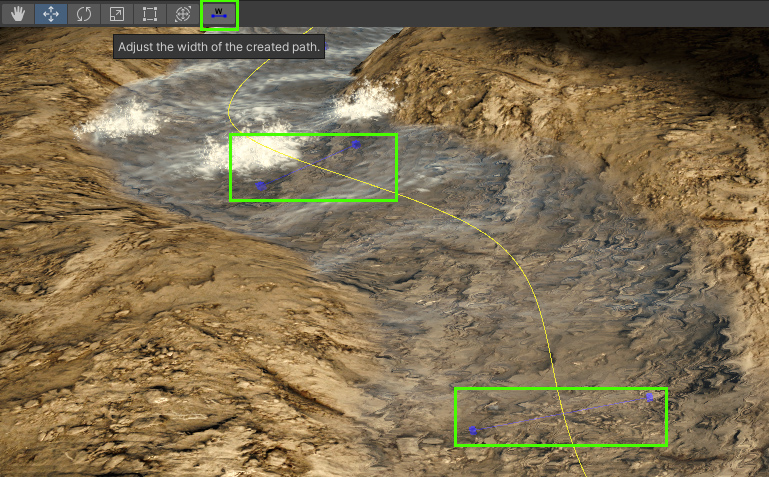
The Width tool (blue handles) should not be used, this data gets overwritten with the Scale data created using the Spline Tool for the river.
Terrain Carving
On the Spline Path component, ensure the “Modify Height Map” option is enabled.
When it is, a height curve is created from the settings to create a river bank and bed in one go:
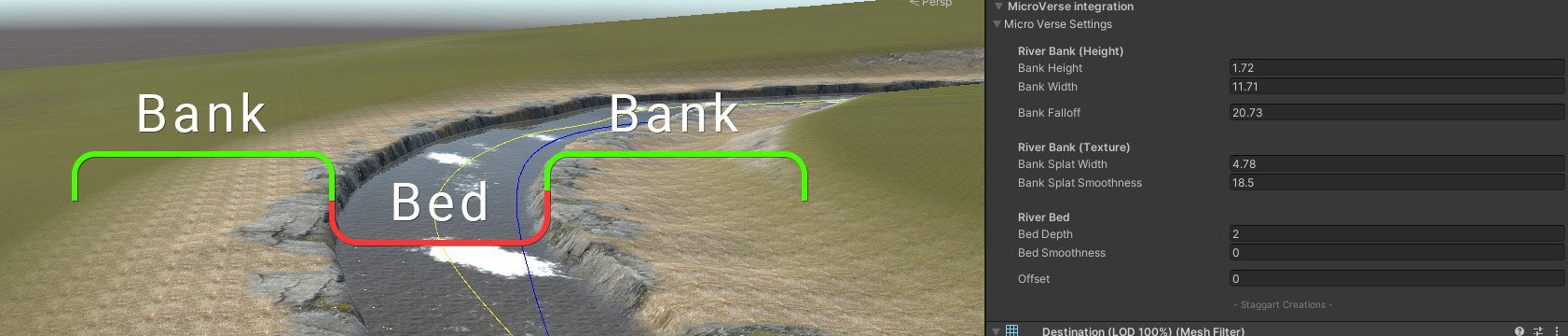
If you find that the river geometry no longer connects to the terrain properly, use a negative Offset value to shrink the width of the bed.
Pitfalls
Usually, you can add a slight Y-offset, so that the mesh is generated a little below the actual curve