📣 UNITY 6
Reminder: this asset is developed for use with Unity 2021.3-2023.2. For Unity 6, see Stylized Water 3
Stylized Water 2
4.4.Components & Utilities
Water Object
You’ll find this component on every prefab. It merely provides an easy way to identify which objects in the scene represent water. Currently, the Planar Reflection Renderer component, Underwater Rendering extension and Buoyancy API make use of this.
The component caches the mesh and material used, so these can be retrieved instantly. Next to providing access to a MaterialPropertyBlock. The transform may also be used, to fetch the water level.
Water Mesh asset
The package comes paired with a utility that can generate plane or circle meshes, to be used with the water shader. This makes it easy to add subdivions to a mesh, without having to leave Unity. When using waves, a mesh requires a sufficient vertex density.
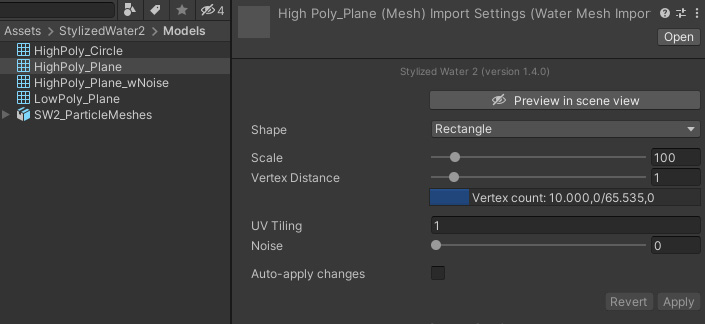
To create one:
Right-click in the project window and go to Create->Water->Mesh. This creates a new .watermesh asset, which is essentially a regular mesh, so can be assigned to any Mesh Filter component.
API
The StylizedWater2.WaterMesh class can instantiated, in order to create a mesh through custom scripts. You can change any of the public properties, then call the Rebuild() function to generate a mesh using the current settings.
Or access the static StylizedWater2.WaterMesh.Create function to create a mesh directly.
Water Grid
This component lives up to its name, it creates a grid of water meshes around its position.
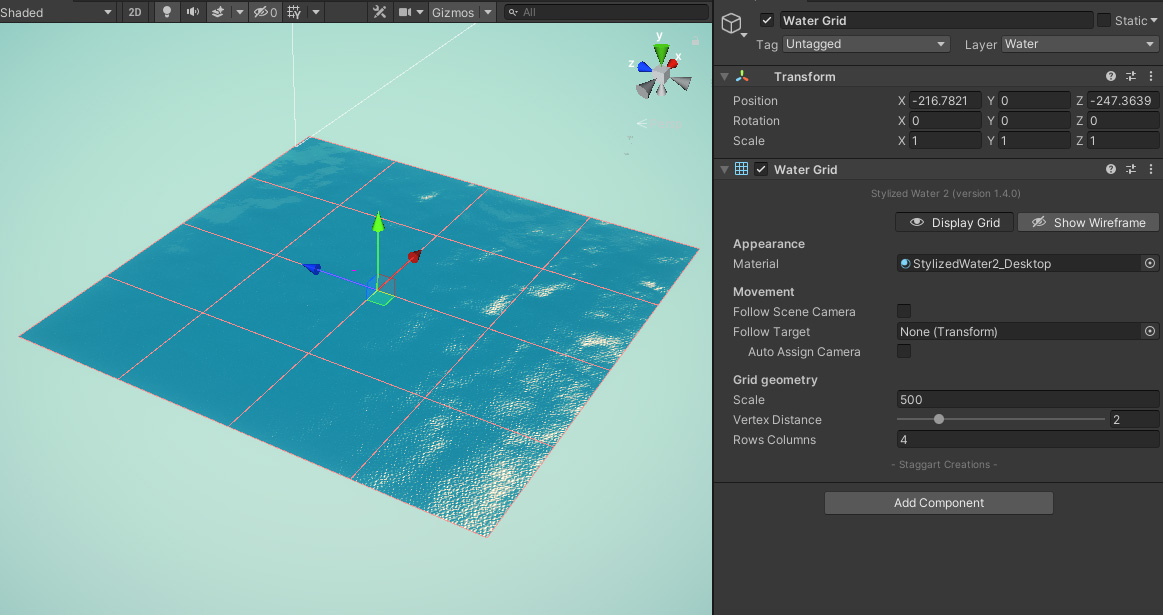
It can created through:
- Add Component->Stylized Water 2->Water Grid
- GameObject->3D Object->Water->Grid
- Window->Stylized Water 2->Create water grid
The “Follow target” transform field can be set so the grid follows this around on the XZ axis. The position is snapped to the nearest vertex, so waves will not appear to wobble when the grid is moved.
This can be utilized to create water tiles for streaming systems, or faking an infinite ocean to some extent.
Align Transform To Waves
This component makes a Transform and all of its child objects snap to the water surface. It does so, by recalculating the material’s wave pattern, making it possible to mirror the wave animations in code.
- Because the script sets the orientation of the Transform, modifying all axis, it cannot be rotated manually or through other scripts. Instead, set the rotation of the child objects directly.
- This script alters the transform’s Y-position, so it cannot be modified by anything else. The X/Z position of the transform can be changed freely by other actors.
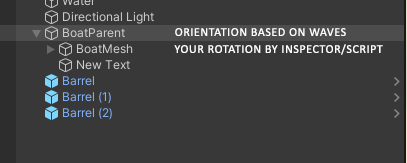
Hierarchy set up when looking to modify the rotation, on top of the wave orientation
