4.1.Update guide
General
When importing the update, the installer window will be prompted. Should it not, you can always use the Window->SC Post Effects menu option.
It’s possible some scripts are now throwing console errors, due to script changes this particular update.
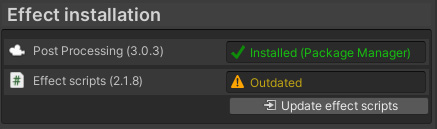
Click the button to unpack the updated scripts. After which, any errors will be cleared and the asset is up-to-date
From 2.2.0 to 2.3.0+ (Dec 2022)
When importing the update, the installer window will be prompted.
After clicking the “Update effect scripts” button, a dialog will pop up:
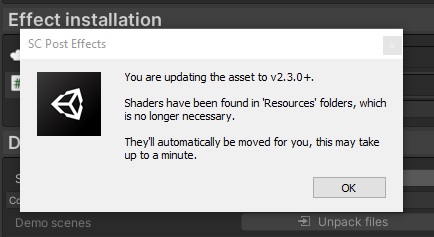
An automated process will be run that moves all the asset’s shaders out of any “Resources” folders (and deletes the, now empty, folders too).
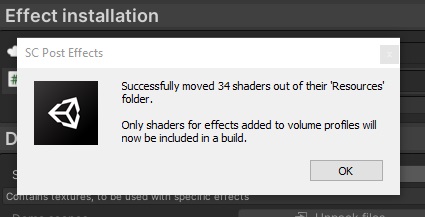
The process of unpacking the (updated) scripts and shaders will simply continue after closing this dialog.
1.0.2 to 2.0.0+ (May 2020)
To ensures compatibility with future Unity versions, folder structure has been changed. This requires to delete the SC Post Effects folder entirely before importing. Due to many other changes, required for future proofing, all effects will be removed from any profiles.
It’s not recommended to update in production projects.

