4.Installation
Upon importing the asset, you will be presented with an installation screen, should anything not check out, instructions will be displayed.
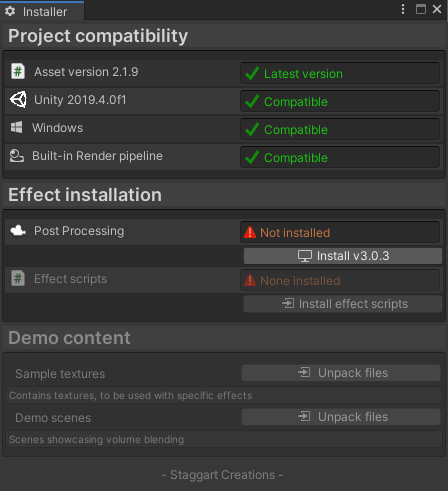
Package Manager
Because this asset provides compatibility for two different render pipelines, you must not have packages installed that aren’t compatible for one. For example, when using the Universal Render Pipeline the “Post Processing” package must never be installed.
| Target render pipeline | Post Processing | Universal RP | Lightweight RP |
|---|---|---|---|
| Built-in RP | ✅ | ❌ | ❌ |
| Universal Render Pipeline | ❌ | ✅ | ❌ |
Should you have both the “Post Processing” and “Universal RP” packages installed, the installer window will display an error.
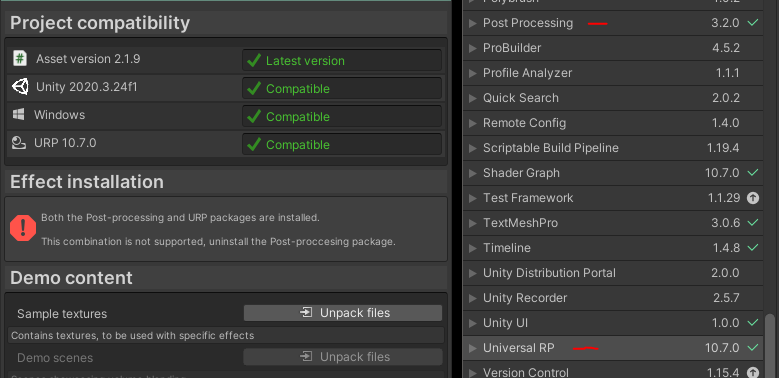
At this point you’d have to uninstall either one, depending on which render pipeline you intend to use. Otherwise scripts can’t properly determine which rendering framework to use and won’t be functional.
Effect installation
- When using the Built-in RP, the “Post processing” package must be installed through the Package Manager. The option will be presented to install or update it.
- For the Universal Render Pipeline, no package is needing, since the post processing framework is natively integrated.
Since both frameworks work very differently, scripts/shaders for the one you’re using have to be unpacked. Once it’s been determined the requirements are met, the option is displayed to install them.
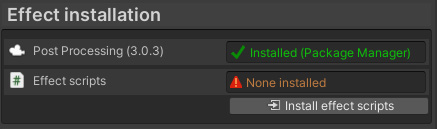
Demo content
For the URP/Volume system, unfortunately no demo content is available, since they couldn’t work out of the box
When installed you will find these in the _Demo folder.

