8.4.1.LUT
This effect uses a LUT (Look up Texture) for color grading. The Post Processing Stack only supports log-encoded LUTs, which are more difficult to produce. With this effect you can use LUTs from third-party packages.
LUT Extracter
This is a utility built to simplify the process of creating a LUT in an image editor such as Photoshop. The following steps can be taken to achieve this:
- Open the LUT Extracter window through the button in the effect’s UI
- Align your scene view camera for a shot that represents your scene best
- Click the “Capture Screenshot” button. A 720p screenshot will be saved in the /Assets folder
- Open the saved screenshot in your image-editing app such as Photoshop or Davinci Resolve

A neutral LUT will be inserted in the bottom-left corner
- Apply the desired color corrections to the entire image. Save and overwrite the image as an uncompressed 8-bit image, such as PNG.
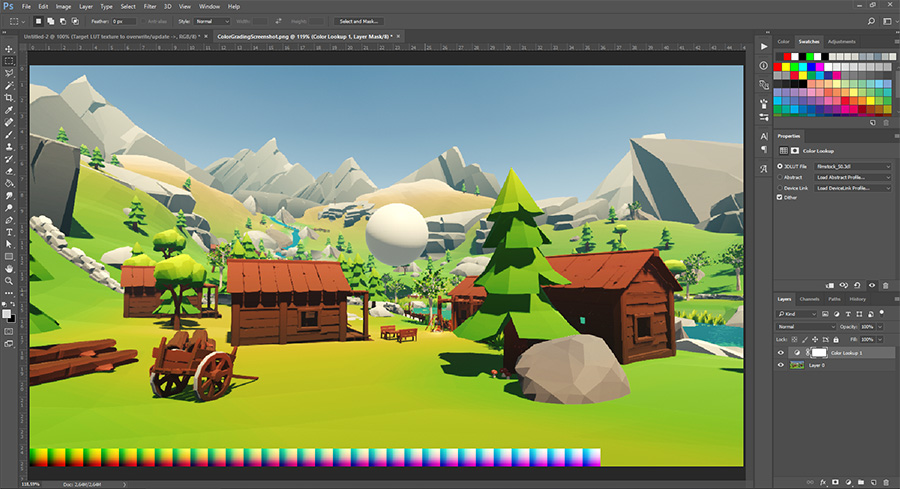
Any kind of adjustment layer (vibrance, levels, saturation, etc) is supported. Operations like Blur or Sharpen are not.
- Go back to Unity and make sure the “Output LUT” field has your target LUT assigned, this will be the file the new color grading data is stored into.You can use this neutral LUT:

Be sure the save the image (right-click), rather than copying it!
- Click the “Extract” button and assign the now modified LUT to the effect. Your color grading adjustments will now be visible in Unity
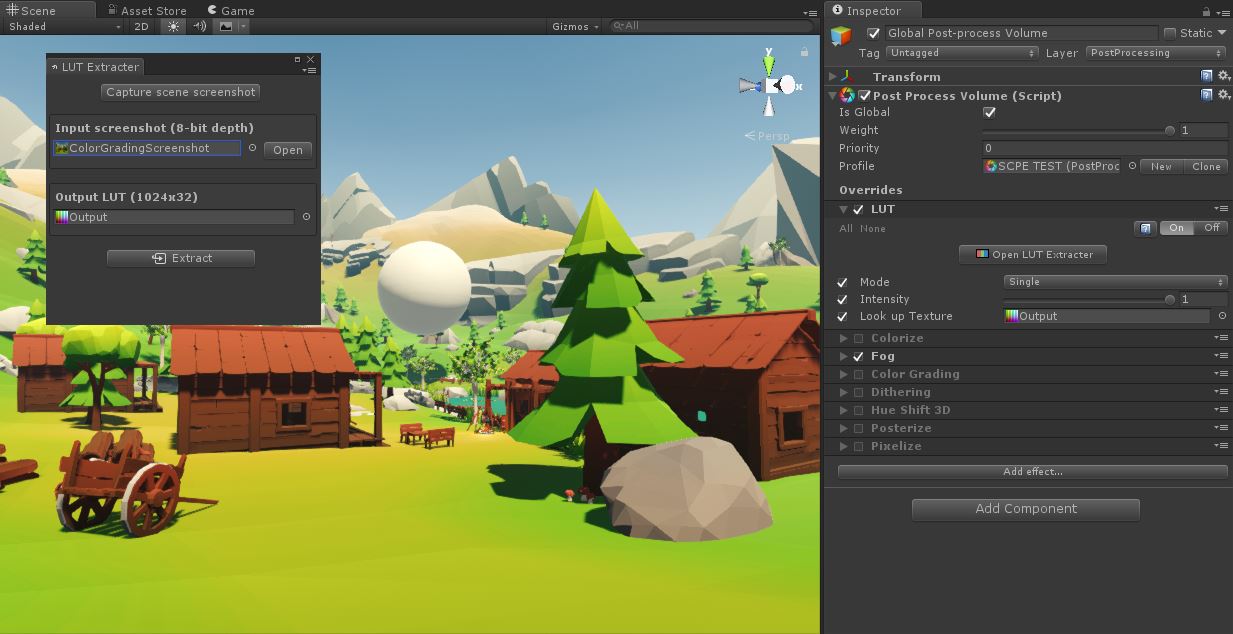
Note: The color grading will temporarily be disabled when capturing the screenshot, so it will not affect it, resulting in a “raw” image.

