Troubleshooting
Materials are pink
This means the shader used on the material failed to compile. This could either be because it’s not designed for the render pipeline you are using, or because there is a shader error (seen in the console, or when selecting a shader file).
First, check on any prefab if the materials are in fact using the correct shaders:
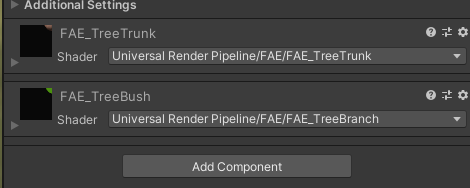
Materials are using the URP shaders, as seen in their name
If you are using the URP, go to Help->Fantasy Adventure Environment to install the URP shaders and upgrade materials. Or through Edit/Render Pipeline/Fantasy Adventure Environment/Convert to URP
If after the conversion, material are still pink, right-click on the Fantasy Adventure Environment/Shaders/URP folder and choose “Re-import”. Once in a blue moon Shader Graph looses reference to the FAE.hlsl file, and reimporting the shaders will fix this.
(URP) Shader graph errors
This unfortunately isn’t exactly out of the ordinary, some times Shader Graph is a little flakey regarding custom functions. In most cases you can remedy this by right-clicking on the Fantasy Adventure Environment/Shaders/URP folder and choosing “Re-import”. This will force all the graphs to recompile and nudges things back into place.
Moving the FAE folder also requires you to take this action, as otherwise the graphs loose some needed file references.
(URP) Water appears invisible in game view or gray below the surface
For the water shader’s transparency and refraction effects to render properly the “Depth texture” and “Opaque texture” options must be enabled in your render pipeline settings. This can be found in the pipeline asset assigned in Unity’s Graphics Settings.
Console errors
This error will be thrown if you import the package while the Universal Render Pipeline is active. It is caused by the water shader for the built-in render pipeline. If you’ve installed URP compatibility (through the Help window), you can safely delete the FAE_Water.shader file in the Fantasy Adventure Environment/Shaders folder.
Shader error “Failed to open source file:……”
If you’ve moved the package folder somewhere else, Shader Graph looses its reference to a shader library.
To rectify this, right-click the Shaders folder and choose “Re-import”.
All tree models are Unity asset files, how can I get the FBX files?
The trees were post-processed in Unity to bake in wind information. You can use the Unity FBX Exporter (also available through the Package Manager in Unity 2018.3+) to export the models.
Terrain textures show as nearly invisible in Photoshop
For many of the textures in the package, the roughness information is stored in the alpha channel. Which is what the Standard and default terrain shaders expect, they use this to control the strength of the environment/sun reflections. Where black is fully rough, and white is fully glossy. Since none of the materials are glossy in nature, the alpha channel is close to black. When importing a texture into Photoshop, it is interpreted as almost entirely transparent because of this. Photoshop differentiates between transparency and alpha information, which Substance Designer does not.
For Photoshop, you can use SuperPNG, https://www.fnordware.com/superpng/ which has additional import options for the alpha channel. Plus, it allows you to save it as a PNG again, photoshop would need it to be a TGA file otherwise.
Shader console warnings
Automatically setting target of LOD_FADE_CROSSFADE to 3.0
This warning automatically occurs when a shader uses LOD crossfading in Unity 2017.1+. This is unfortunately not a something that can be circumvented, but is completely harmless.
Unrecognized #pragma instancing_options directive: forwardadd
This warning is only thrown in Unity 2017 and is harmless. Unsupported shader features are automatically compiled out when building your project.
GLSL compilation errors on MacOS using Unity 2018.1
This is a Unity bug regarding the internal LOD crossfading shader code. These errors only occur in this Unity version, and only when using Forward rendering. This has meanwhile been fixed in Unity 2018.2.
Lightmapping
You might experience some issues with lightmaps, such as black spots. Though, this is not directly attributed to the asset. Since LOD1 and up do not support lightmaps, but are rather lit by light probes you may notice visible popping.
All assets have been optimized for lightmaps since version 1.2.1
Grass is grey
This means the grass material wants to use a pigment map, but there is none available.
Adding the PigmentmapGenerator script to your terrain will elevate this.
If you don’t wish to use this functionality, turn down the “Pigmentmap Influence” parameter on the grass material.
Shadow disappear when camera moves around
This is a general issue with Occlusion Culling, you may have moved things around a lot and will have to re-bake Occlusion for your scene. Baking your scene with a lower “Smallest Occluder” value may solve this.
Object appear completely black
This was a shader issue attributed to OSX or DirectX 9, which has been fixed since version 1.0.3

